Booking Engine - Installation Guide
Single hotel Installation
Step One: Tracking code
Copy and paste the Bookassist tracking code to all website pages just before closing tag.
Add the hotel name, hotel id and guide id to the areas required.
<script>
var BA = BA || {};
BA.account = "Hotel name"; // hotel Name
BA.hotel_id = "XXXX"; // bookassist_hotel_id_number_for_hotel
BA.hotel_group_id = "";
BA.guide_id = "YYYY"; // bookassist_guide_id_number_for_hotel
(function() {
var ba = document.createElement('script');
ba.type = 'text/javascript'; ba.async = true;
ba.src = '//dwxf316kii2pu.cloudfront.net/scripts/BA/rt-min.jsp';
var s = document.getElementsByTagName('script')[0];
s.parentNode.insertBefore(ba, s);
})();
</script>
Step Two: Google Analytics code
Copy and paste the Google Analytics code to all website pages before the closing tag.
Replacing “UA-XXXXX-X” with your Google Analytics tracking ID.
If you don’t have a Google Analytics account let us know and we can create one for you.
<!-- Google Analytics -->
<script async src="https://www.googletagmanager.com/gtag/js?id=UA-XXXXX-X"> </script>
<script>
window.dataLayer = window.dataLayer || [];
function gtag(){dataLayer.push(arguments);}
gtag('js', new Date());
gtag('config', 'UA-XXXXX-X');
</script>
<!-- END Google Analytics -->
Step Three: Booking engine page
Copy and paste the Bookassist iframe to the page where you want the engine to appear, but do not specify the “src” attribute. It should have the attribute ID set to “booking_frame” (i.e. id=”booking_frame”).
Below the iframe you will see the JavaScript, please add this Javascript at the bottom of the page, before the Bookassist tracking code.
Note that the line paramsForBA needs to be set according to hotel with correct parameters.
You must add the hotel id, guide id and domain name for the areas required.
You can edit the user language by using the two character ISO language code.
<iframe src="" id="booking_frame" width="100%" height="3500" scrolling="auto" frameborder="0"></iframe>
<script>
var BA = BA || {};
BA.destinationURL='https://www.bookassist.com/conduit/bookassist.do';
BA.paramsForBA='action=c_1&hotel_id=XXXX&guide_id=YYYY&service_model=2&ca=center&dw=900&user_language=en';
</script>
<script> type="text/javascript" src="https://js.bookassist.com/scripts/BA/be.2-min.jsp?action=c_1&hotel_id=XXXX&guide_id=YYYY&service_model=2&ca=center&dw=900&user_language=en">
</script> Step Four: Date checker install
<input name=”date_in” … />
<input name=”date_out” … />http://www.hoteldomain.com/booking.html?date_in=2012-02-20&date_out=2012-02-21var language = 'en' // LANGUAGEvar booking_page = 'booking.html'; // BOOKING PAGE WITH BOOKING IFRAME INSERTEDStep Five: Final checks
Additional Pages
Bookassist offers page
Copy and paste the Bookassist iframe to the page where you want the engine to appear, but do not specify the “src” attribute. It should have the attribute ID set to “booking_frame” (i.e. id=”booking_frame”).
Below the iframe you will see the JavaScript, please add this Javascript at the bottom of the page, before the Bookassist tracking code.
Note that the line paramsForBA needs to be set according to hotel with correct parameters.
You must add the hotel id, guide id and domain name for the areas required.
You can edit the user language by using the two character ISO language code.
<iframe src="" id="booking_frame" width="100%" height="3500" scrolling="auto" frameborder="0"></iframe>
<script>
var BA = BA || {};
BA.destinationURL='https://www.bookassist.com/conduit/bookassist.do';
BA.paramsForBA='action=specials&guide_id=XXXX&hotel_id=XXXX&service_model=2&ca=center&dw=900&user_language=en&tabs=no';
</script>
<script type="text/javascript" src="https://js.bookassist.com/scripts/BA/be.2-min.jsp?action=specials&guide_id=XXXX&hotel_id=XXXX&service_model=2&ca=center&dw=900&user_language=en&tabs=no">
</script>
Bookassist flexible dates page
Copy and paste the Bookassist iframe to the page where you want the engine to appear, but do not specify the “src” attribute. It should have the attribute ID set to “booking_frame” (i.e. id=”booking_frame”).
Below the iframe you will see the JavaScript, please add this Javascript at the bottom of the page, before the Bookassist tracking code.
Note that the line paramsForBA needs to be set according to hotel with correct parameters.
You must add the hotel id, guide id and domain name for the areas required.
You can edit the user language by using the two character ISO language code.
<iframe src="" id="booking_frame" width="100%" height="3500" scrolling="auto" frameborder="0"></iframe>
<script>
var BA = BA || {};
BA.destinationURL='https://www.bookassist.com/conduit/bookassist.do';
BA.paramsForBA='action=c_grid&guide_id=XXXX&hotel_id=XXXX&service_model=2&ca=center&dw=900&user_language=en&tabs=no';
</script>
<script type="text/javascript" src="https://js.bookassist.com/scripts/BA/be.2-min.jsp?action=c_grid&guide_id=XXXX&hotel_id=XXXX&service_model=2&ca=center&dw=900&user_language=en&tabs=no">
</script>Bookassist reviews page
Copy and paste the Bookassist iframe to the page where you want the engine to appear, but do not specify the “src” attribute. It should have the attribute ID set to “booking_frame” (i.e. id=”booking_frame”).
Below the iframe you will see the JavaScript, please add this Javascript at the bottom of the page, before the Bookassist tracking code.
Note that the line paramsForBA needs to be set according to hotel with correct parameters.
You must add the hotel id, guide id and domain name for the areas required.
You can edit the user language by using the two character ISO language code.
<iframe src="" id="booking_frame" width="100%" height="3500" scrolling="auto" frameborder="0"></iframe>
<script>
var BA = BA || {};
BA.destinationURL='https://www.bookassist.com/conduit/bookassist.do';
BA.paramsForBA='action=reviews&guide_id=XXXX&hotel_id=XXXX&service_model=2&ca=center&dw=900&user_language=en&tabs=no';
</script>
<script type="text/javascript" src="https://js.bookassist.com/scripts/BA/be.2-min.jsp?action=reviews&guide_id=XXXX&hotel_id=XXXX&service_model=2&ca=center&dw=900&user_language=en&tabs=no">
</script> CBookassist corporate engine
Copy and paste the Bookassist iframe to the page where you want the engine to appear, but do not specify the “src” attribute. It should have the attribute ID set to “booking_frame” (i.e. id=”booking_frame”).
Below the iframe you will see the JavaScript, please add this Javascript at the bottom of the page, before the Bookassist tracking code.
Note that the line paramsForBA needs to be set according to hotel with correct parameters.
You must add the hotel id, guide id and domain name for the areas required.
You can edit the user language by using the two character ISO language code.
<iframe src="" id="booking_frame" width="100%" height="3500" scrolling="auto" frameborder="0"></iframe>
<script>
var BA = BA || {};
BA.destinationURL='https://www.bookassist.com/conduit/bookassist.do';
BA.paramsForBA='action=clogin&guide_id=XXXX&hotel_id=XXXX&service_model=2&ca=center&dw=900&user_language=en';
</script>
<script type="text/javascript" src="https://js.bookassist.com/scripts/BA/be.2-min.jsp?action=clogin&guide_id=XXXX&hotel_id=XXXX&service_model=2&ca=center&dw=900&user_language=en">
</script>Bookassist voucher engine
Copy and paste the Bookassist iframe to the page where you want the engine to appear, but do not specify the “src” attribute. It should have the attribute ID set to “booking_frame” (i.e. id=”booking_frame”).
Below the iframe you will see the JavaScript, please add this Javascript at the bottom of the page, before the Bookassist tracking code.
Note that the line paramsForBA needs to be set according to hotel with correct parameters.
You must add the hotel id, guide id and domain name for the areas required.
You can edit the user language by using the two character ISO language code.
<iframe src="" id="booking_frame" width="100%" height="3500" scrolling="auto" frameborder="0"></iframe>
<script>
var BA = BA || {};
BA.destinationURL='https://www.bookassist.com/conduit/bookassist.do';
BA.paramsForBA='action=vouchers&guide_id=XXXX&hotel_id=XXXX&service_model=2&ca=center&dw=900&user_language=en';
</script>
<script type="text/javascript" src="https://js.bookassist.com/scripts/BA/be.2-min.jsp?action=vouchers&guide_id=XXXX&hotel_id=XXXX&service_model=2&ca=center&dw=900&user_language=en">
</script> Additional functions
Google Analytics e-commerce setup
We set this up automatically if you grant us admin access to the account but if you can’t grant access here’s how to set it up.
How to setup Google Analytics E-commerce for the Bookassist booking engine.
E-commerce setup:
Please copy the example image when setting up your Google Analytics e-commerce tracking account.
- Fill out the Profile Information
- In the Exclude URL Query Parameters insert:
action, adults, bb, bp, ca, cb, children, cp, cv, date, date2, dw, from_page, guide_id, hotel_id, inday, infants, inmonthyear, language, months_ahead, outday, outmonthyear, pr, r, rp, rq, service_model, set_curr_menu, user_currency, user_language, date_in, date_out - Tick “Yes, an E-commerce Site” in EURO or what ever default currency the engine has been setup for.
- Click Apply to save changes
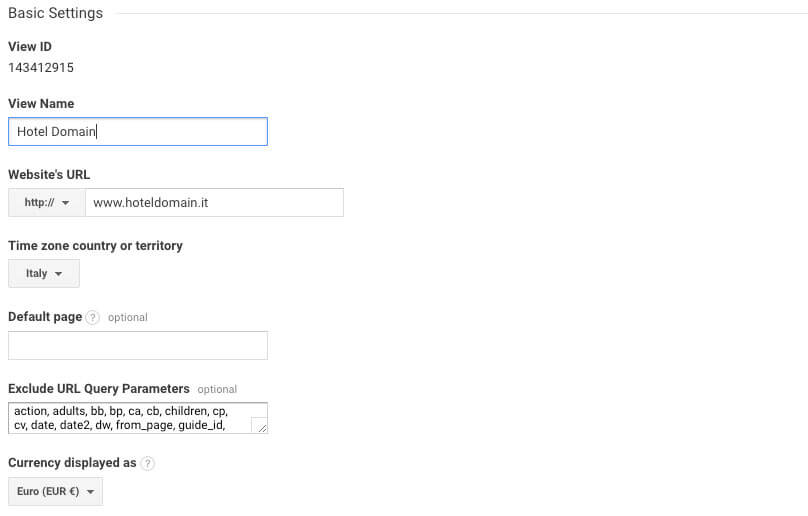
Goal Setup:
- Goal Setup is Custom
- Goal Name is “Confirmed Booking”
- Goal Type is Destination
- Goal Details URL is http://www.bookassist.com/conduit/c_4.jsp
- Destination choose Begins with
- Click save Goal
Mobile Goal Setup:
- Goal Setup is Custom
- Goal Name is “Confirmed Mobile Booking”
- Goal slot ID: “Goal ID 2 / Goal Set 1” (or the next one available in the list)
- Goal Type is: “Destination”
- Goal destination choose “Regular expression” “^/m/c4\.jsp”
- Value: Off
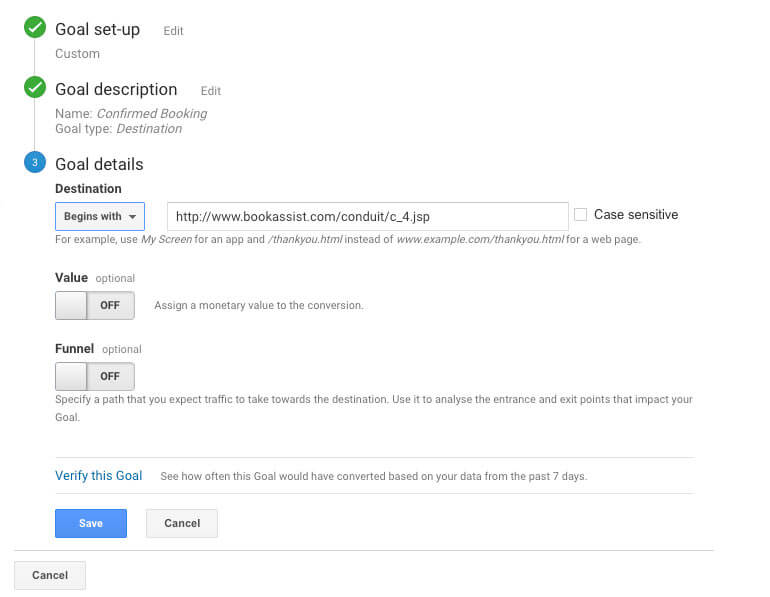
Referral exclusion:
Add the hotels domain to the referral exclusion list.
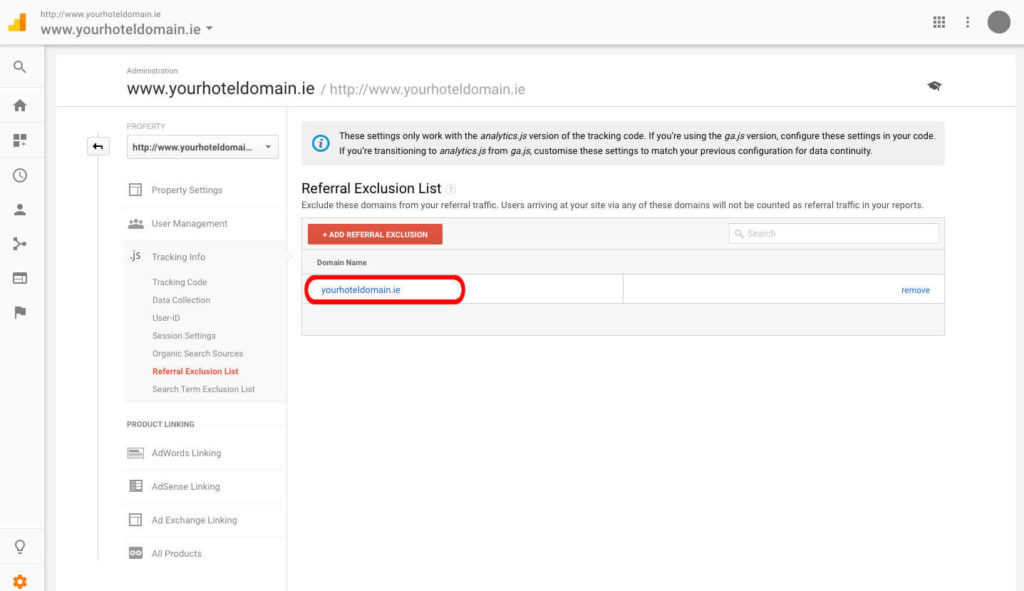
Access:
Please grant full admin access to the account under the account profile using baclients@bookassist.com.
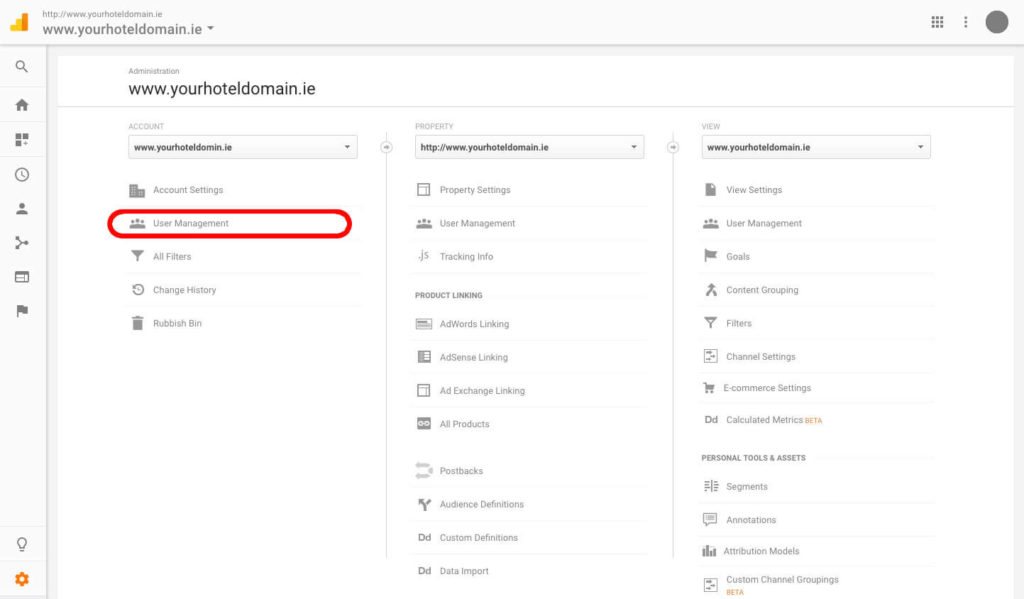
Glossary
- Hotel name: The name of the hotel.
- Hotel ID: The unique identifier of the hotel.
- Guide ID: The location ID of the hotel.
- User language: The language the engine will be displaying in.
- Group name: The name of the group.
- Group id: The unique id of the hotel group.
- CGS: This is also the unique id of the hotel group.
- Tracking code: Bookassist’s own tracking code.
- Google Analytics: Google’s tracking code for e-commerce tracking.
- Date checker: The calendar widget where users can select their arrival and departure dates.
- Confirmation page: The final page for the user once the booking has been completed. This page is the same as the booking page.
- Booking engine: The Bookassist engine code, displays the Bookassist booking engine.
- Corporate page: The Bookassist corporate code displays the corporate login. The hotel needs to be signed up to the corporate system in order to use this.
- Flexible dates: Our flexible dates calendar, bookers can use this to see all available dates in any month.
- Review page: The Bookassist review code, displays the reviews a hotel has recieved from bookers.
- Special offers: The Bookassist special offers code, displays the special offers a hotel has setup with Bookassist.

